Staff Tech Training
Welcome
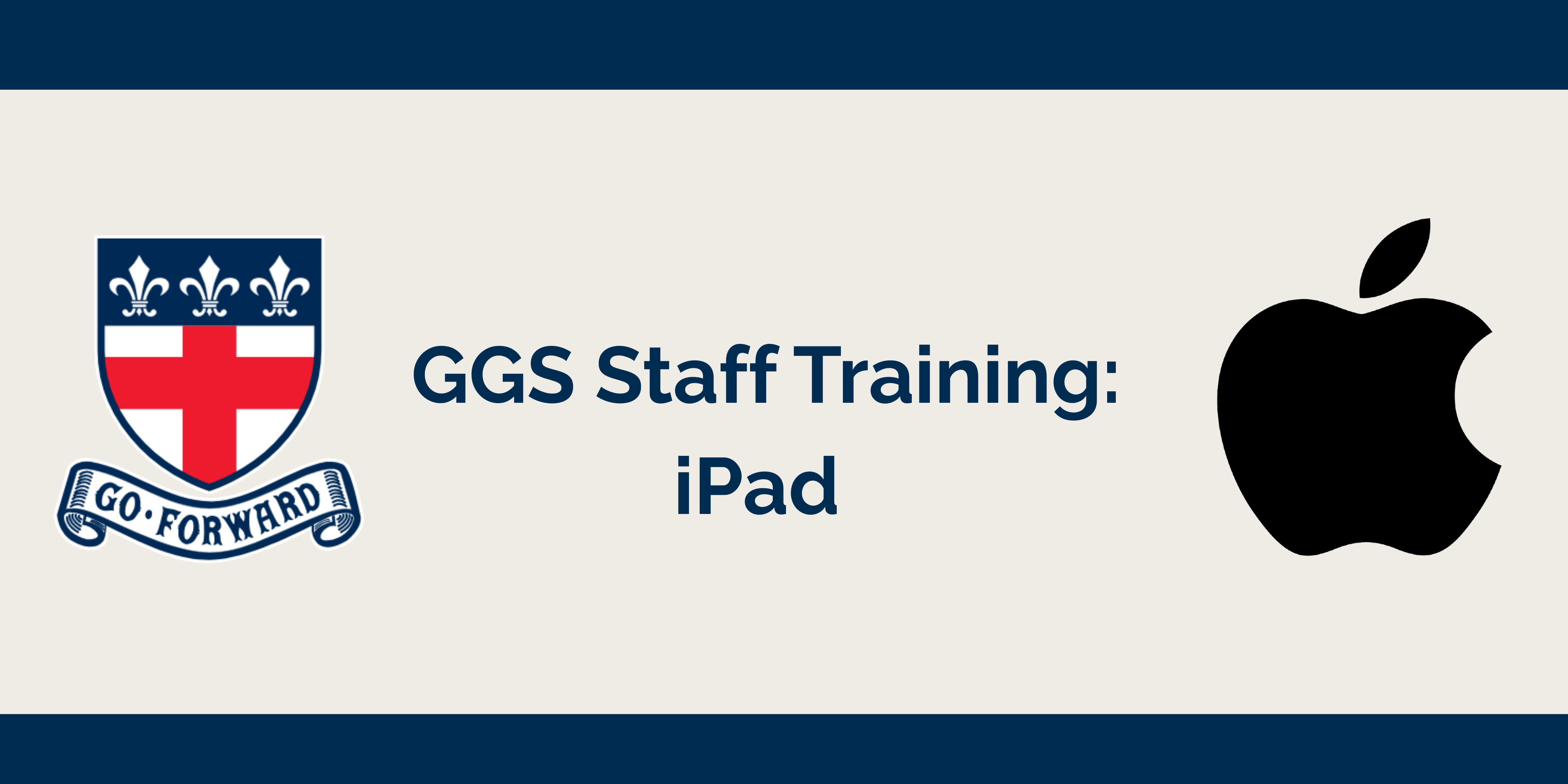
Welcome to the iPad training modules at Guildford Grammar School. There are three levels of online training available; beginner, intermediate and advanced. Staff can also book individual training with our Digital Integration Coaches.
Your Digital Integration Team
At Guildford Grammar School, we have a team who provide personalised training and coaching to ensure that staff are equipped to provide appropriate engaging leaning experiences for our students.
- Brad Tyrell - Director of Technology
- Skye Moroney – IT Manager
- James King, Liam Johnson, Connor Arnold - IT Tech Support Officers
We have two Digital Integration Coaches who work across the Preparatory School and Senior School.
Kate Kerr - Kate.kerr@ggs.wa.edu.au
Renae Cirillo - Renae.Cirillo@ggs.wa.edu.au
The role of the Digital Integration Coaches is to support teachers, students and parents with digital integration.
- Teachers: Support educators in refining their teaching methods to improve student learning.
- Students: Ensure that students are safe and proficient users of technology.
- Parents: Collaborate with parents to help them navigate the complexities of a digitally diverse world.
Video Guides
Beginner
Module 1: iPad Beginner
1. Setting Up Your iPad
- Getting Started:
- Power On: Press and hold the power button until the Apple logo appears.
- Wi-Fi Connection: Connect to the school's Wi-Fi network.
- Apple ID: Sign in (during initial meeting, set by the school).
- Touch ID/Face ID: Set up Touch ID
- Passcode: Created by you during set up time for additional security.
- Apple Pencil: The Apple pencil is a versatile tool that enhances your iPad experience by allowing you to draw, write, and interact with your device more precisely. To get started, ensure your Apple Pencil is charged and paired with your iPad. You can do this by attaching it to the magnetic connector on the side of your iPad. Once paired, you can use it to take notes, create sketches, annotate documents, and navigate your iPad with ease. The Apple Pencil supports pressure sensitivity, so you can vary the thickness of your lines by pressing harder or softer.
- Airdrop: AirDrop is a feature on Apple devices that allows you to wirelessly share files, photos, and other content with nearby Apple devices quickly and easily (swipe from top right hand corner to ensure it is switched on).
Resources:
https://support.apple.com/en-gb/guide/ipad/ipadad6ac8d3/ipados
2. Essential Apps
- Self Service:
The GGS ‘app store’ allows staff to download apps required for school use (additional apps can be requested but will be reviewed)
- Microsoft Suite:
- Outlook, Teams, OneNote, OneDrive
- Apple Suite:
Pages, Keynote, and Numbers: These apps are best suited for creating on the iPad e.g. creating books, learning journals, and modelling concepts. They can be used offline, making them versatile teaching tools. They can be set to collaborate, allowing students to complete tasks collaboratively. Work is stored in iCloud but should also be backed up to OneDrive.
3. Essential Tools and Productivity
- Screen: Customise your dock with frequently used apps like Mail, Reminders, and Notes to easily multitask with split screen.
- iPad Camera: Use the camera to take videos, record information, and take pictures of student work. You can also use markup tools to annotate images.
- SEQTA and OneNote: Use these tools for planning, delivering, and submitting classwork. They help streamline workflow and keep everything organised.
- Teams/Share Drive: school documents are stored in the appropriate team with information stored in Files or within designated channels
Resources
Intermediate
Module 2: iPad Intermediate
1. Personalise Your Device:
Start by setting up your iPad to suit your needs. Arrange apps, set custom home screens, and customise widgets to increase productivity and organisation.
- Organise Apps: Drag and drop apps to organize them on your home screen.
- Folders: Create folders by dragging one app onto another.
- Display Settings:
- Brightness and True Tone: Adjust brightness and enable True Tone for optimal viewing.
- Dark Mode: Enable dark mode for a more comfortable viewing experience in low light.
- iPad Layout and Widgets
- Layout and Widgets are important and can really increase your productivity and overall organisation.
- Arrange widgets at the top e.g. calendar widget which helps me keep track of my day
- Most commonly used apps (can be placed in folders)
- Customise dock to have regularly used apps e.g. Outlook, Reminders, Notes
2. Accessibility Features
- Speech-to-Text: Encourage students who struggle with writing to use speech-to-text features to express their ideas verbally.
- Other Accessibility Tools: Explore the built-in accessibility features to make learning more inclusive and engaging for all students.
3. Multi-tasking and Productivity
- Split Screen: Customise your dock with frequently used apps like Mail, Reminders, and Notes to easily multitask with split screen.
- Reminders: Use the Reminders app to keep track of tasks and reduce cognitive load. Create lists and share them with colleagues for collaborative planning.
4. Apple Classroom (Preparatory School Only)
Apple Classroom is a powerful app for managing student iPads in the classroom.
- Features: View student screens, mute devices, navigate students to specific apps or websites, and lock devices into a single app.
- Viewing Student Screens: Monitor what students are doing on their iPads.
- Muting Devices: Mute student devices to minimize distractions.
- Navigating to Apps/Websites: Direct students to specific apps or websites.
- Locking Devices: Lock student devices into a single app to keep them focused.
Resources:
Advanced
Module 3: iPad Advanced
1. Digital Citizenship:
- Responsible Use: Teach students about responsible use of technology - limits of screen time and balancing consumption (viewing/watching) compared to creating (making videos, study guides, summaries, mindmaps).
- Online Safety: Educate students on how to stay safe online.
Resources:
- https://www.apple.com/education/docs/Apple_Digital_Citizenship_Guide.pdf
- https://www.jamf.com/solutions/education/parent-app/
2. Apple Shortcuts
- Apple Shortcuts is an iPad app that allows you to automate tasks on your iPad. You can create custom shortcuts to perform multiple actions with a single tap or voice command e.g. countdowns, reminders.
Creating and Using Shortcuts
- Open the Shortcuts App: Launch the Shortcuts app from your home screen.
- Create a New Shortcut: Tap the "+" button to create a new shortcut.
- Add Actions: Choose actions from the list to build your shortcut. You can combine multiple actions to create a complex workflow.
- Save and Name: Save your shortcut and give it a name. You can also add it to your home screen for quick access.
- Using Pre-made Shortcuts:
- Gallery: Explore the Gallery in the Shortcuts app to find pre-made shortcuts that you can add and customize.
- Examples: Shortcuts like "Morning Report," "Low Power Mode," and "Grocery List" can simplify daily tasks.
Resources:
Support
Feel free to reach out if you have any questions or need additional support.
- Tech Centre: Contact the school's Tech Centre for additional support.
- Apple Support: Visit https://support.apple.com/ for more resources.
Remember to explore the provided resources and links for more detailed information and continuous learning.
For further training and certification, join the Apple Education Community and earn badges to become a recognised Apple Teacher - see us for further information.
https://education.apple.com/learning-center/T006360A
Happy teaching!
